Menu
close
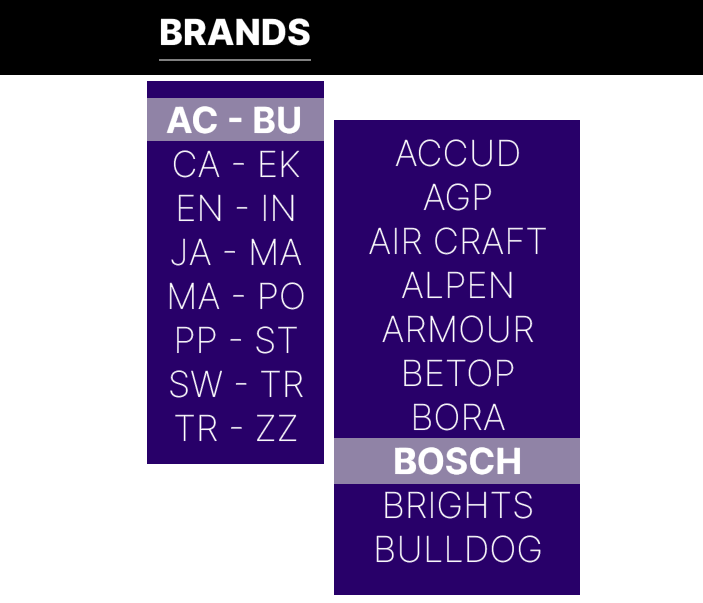
Requirements
WooCommerce, Code Snippets
Compatibility
All themes & theme builders
Installation
Import Code Snippet
Create a Menu item "Brands" with a link URL "#"
You can customise how menu Brands should appear per Parent Menu & how many characters the Parent group should be
example 1 would be A-C, 2 would be AA-CA, 20 characters should be enough to cover from brand name to brand name
Price on Request

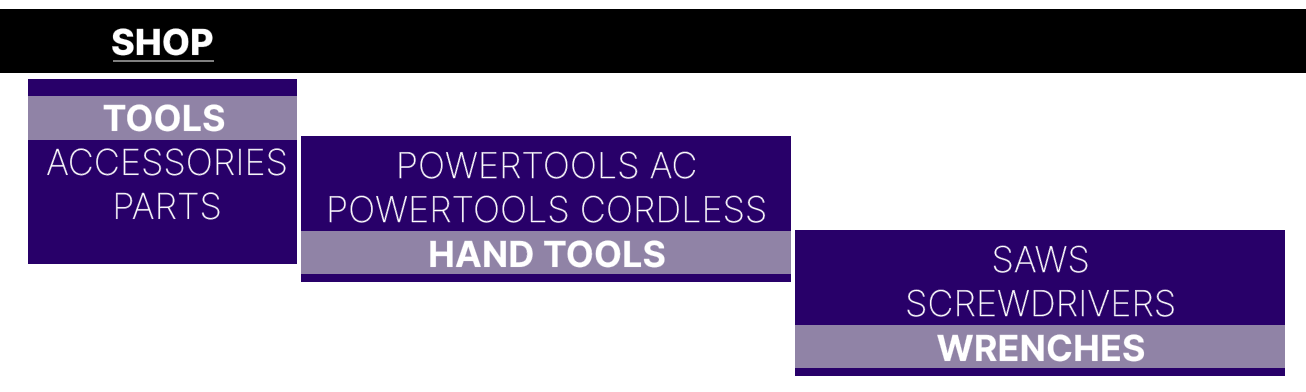
Where it all started Credit goes to MistaPrime on Stackoverflow (See original link below) https://stackoverflow.com/questions/58270716/how-to-make-a-menu-with-product-category-dynamically-in-wordpress My plugin evolved to something much more robust and easier to change within the Wordpress Backend, instead of using the functions.php. However I decided to have the source code available of my original changes to anyone wanting to use it. This can be added to your functions.php file of your theme / child theme file. Be sure to create a "Shop" menu link in your Wordpress Menu and to check the Menu ID. Replace 8545 with your menu ID.
Requirements
WooCommerce
Compatibility
All themes & theme builders
This plugin is part of the Smart-IT Master Suite

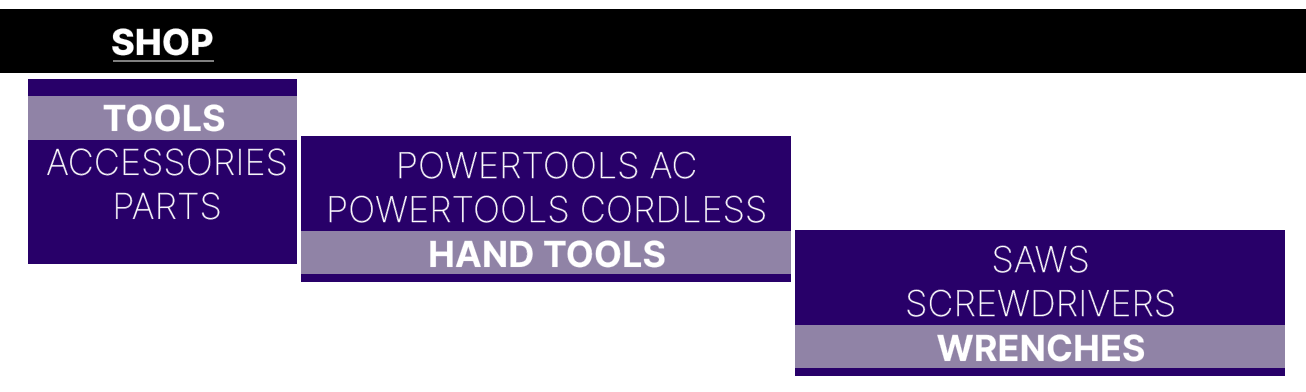
Adding and maintaining Product Categories to your menu system is a tedious task as you need to add / remove individual Product Categories to your Menu. This plugin allows you to generate or remove the Product Categories with hierarchy in a few clicks.
Requirements
WooCommerce
Compatibility
All themes & theme builders
This plugin is part of the Smart-IT Master Suite


You will have options on the widget settings:
Requirements
WooCommerce
Compatibility
All themes & Theme Builders
Part of Smart-IT Master Collection
This plugin has a backend interface in WordPress under the Products.
A user can create and delete a Make, Model and Type for the Parts to reference (Can also be deleted)
They can also Add a Entry (SKU [Input Box], Make [Drop Down], Model [Drop Down], Type [Drop Down] and Year [Input Box]
IDs are recorded automatically and Import / Export of CSV files are supported.
On the front end you will have a separate page where users can select the make, model, type, year of the item and it will show them compatible parts.
On the Product Single View Page you will also see all items compatible with the part.
Pages
Product Archive, Product Single (Compatible with Product Variations)
Requirements
WooCommerce, Oxygen Builder, Code Snippets
Compatibility
Oxygen Builder
Price on Request
This quotation is based on the a attribute addtoquote with a value of yes or no.
If the item has this attribute with the value of yes, a Add to Quote button to replace the Add to Cart Button.
There is a quote page where client can adjust / remove items and send the quotation request.
They will receive a confirmation email that a request has been sent and you will receive an email with the clients details and items that needs to be quote on along with a csv file.
You can setup Custom Stock Statuses messages for In Stock, Out of Stock and Supplier has stock in Smart-IT.
By default this correctly to the product's backend, but most themes does not support this functionality in the front end.
That's where this plugin shines, displays your custom messages in the front end.
Pages
Product Archive, Product Single
Requirements
WooCommerce
Compatibility
All themes & theme builders
Price available on request

Depending on what type of product you sell some products might have accessories associated with it.
An example would be a Cordless Drill has Product Accessories of Drill Bits.
A button will be displayed on the Product Single view Page of any specific Cordless Drills to the Drill Bits.
How do you link a product to its accessories?
You will link the Product Category of the Main Item(s) to the Target (Accessories) Product Category
example
The Product Category example Cordless Drills will be linked to another Product Category example Drill Bits.
On all the Drills (that are contained in the Product Category Drills) the button will appear for Drill Bits
How do I setup Accessories?
On WooCommerce, go to Products and then Parts. Here you ware bale to setup the rules.
Requirements
WooCommerce
Compatibility
All themes & theme builders
This plugin is part of the Smart-IT Master Suite
If you are selling products for construction, tiling etc. and need the customer to be able to input the square meter of their project to determine how many units of the product they need to buy you need this plugin!
Not only will this plugin allow your customers to input the square meter of their project to determine how much product to buy, but also allows you to set predetermined addons which will form part of the cart.
Full transparency for the client throughout the process, they will be able to see the costs before adding it to cart!
How do you tell the product how many square meters a unit can produce?
On your simple items and on your variable items a attribute will appear for yield.
Add all the values here.
Then go to your products that need to have the calculator and assign the attribute and value.
You can also add a attribute for addon and assign SKU numbers here.
What does the client see on the product?
The client will see a extra input box "Square meter"
They will input their square meter value and depending on the value of the yield attribute assigned to the item it will automatically change the value of the amount of units the client can add to cart.
All items without this attribute will render without the Square meter input box.
Requirements
WooCommerce
Compatibility
Oxygen Builder
Price available on request